Modify Page
The Modify Page dialog enables you to change the title block and page format used on an existing drawing page, change page descriptions, and turn the Online function off and on. The dialog is similar to the New Page dialog except that only the Initial Mode, Title Block, Page Format, Set Page Online (where applicable), Scale Factor and Page Descriptions fields are accessible for modification.
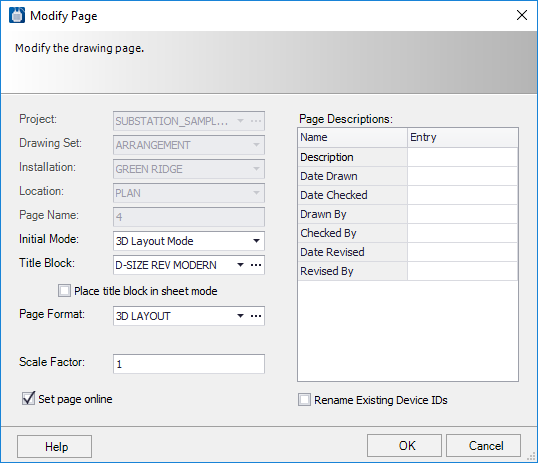
| Setting | Description |
|---|---|
| Project | READ ONLY. Cannot be edited in this dialog. |
| Drawing Set | READ ONLY. Cannot be edited in this dialog. |
| Installation | READ ONLY. Cannot be edited in this dialog. |
| Location | READ ONLY. Cannot be edited in this dialog. |
| Page Name | READ ONLY. Cannot be edited in this dialog. |
| Initial Mode |
Select the drawing mode that the software will default to when the page is opened. You can change the drawing mode later if necessary (i.e., you can have more than one type of drawing on a page). The available modes are that are delivered with the software are: |
| Title Block | This optional field specifies the title block macro to be used only on the page being created. A title block named on the New Page dialog will override the title block specified in the Default Project Properties for the current project. A drop-down list and browse button allow you to select from existing title block macros. |
| Place title block in sheet mode | When you enable this option and create a new drawing, two models get created in the dgn file: |
| Page Format | This field selects the page size format. A drop-down list and browse button allow you to select from existing page formats. Various ANSI and IEC formats are provided with the software, with single or multiple columns. There is also a wizard for creating custom page formats. When you select the Browse button, the Select Page Format dialog will appear. Select the desired format and select OK to continue.  |
| Page Macro | This optional field allows a macro to be placed on the page automatically. Unlike the Page Macro specified in the Default Project Properties for the current project, the Page Macro here only applies to the page currently being created. |
| Scale Factor | This field specifies the drawing scale to be used for the page being defined. Scales other than 1:1 are mainly used for panel layout drawings so that symbols can be placed at full size. |
| Page Descriptions | These fields allow you to enter descriptive information about the page that will appear in title blocks and on reports. |
| Set Page Online | This check-box determines whether or not logical functions are active on the page. When the Set Page Online check-box is selected, the page is online, meaning that automatic functions such as error checking and cross referencing will be performed on the drawing. When the Set Page Online check-box is not selected, the page is not online (it is offline). |
| Rename Existing Device IDs | If you wish to update the device IDs and wire numbers on the page to reflect the new page format (for example, if the line numbers change), select this option. Otherwise, the device IDs and wire numbers will remain unchanged. |